|
|
|
| Contents | | Workspace | | Edit Note/Alarm | | Layers | | Settings | | Pictures | | Tray | |
|
Print Calendar (Monthly View) This option allows you to print the monthly calendar with notes (alarms are not included). It is always the month currently displayed in the Notes View that is printed. The option is available from the Data menu, through Ctrl-P keyboard shortcut and as a Toolbar icon. Please note that the program will automatically print notes from all enabled layers. If you want to print notes from a specific layer (or layers) you have to go to Layers dialog and disable all layers that should not be included in the printed calendar. Printing Options frame allows you to set the Weekend layout. When "Separate Saturday and Sunday" option is selected you will get a standard printout with seven columns, one for each weekday. In the other case if you select "Compress Saturday and Sunday" option, a printout will have only six columns, where each working day has its own column and Saturday and Sunday share the last one.
Printer
Print Notes/Tasks (List View) This option allows you to print the list of notes and/or tasks and it is available only from the Data menu. Please note that the program will automatically print data from all enabled layers. If you want to print data from a specific layer (or layers) you have to go to Layers dialog and disable all layers that should not be printed. 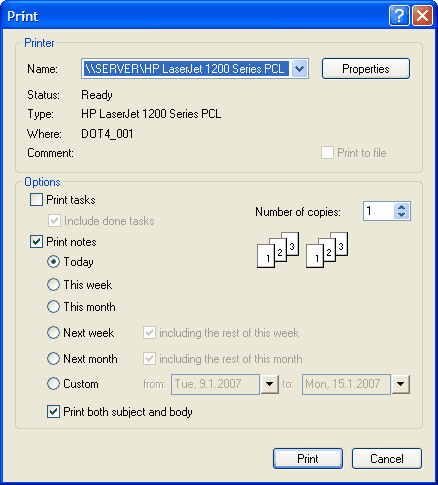
Printer Options Choose what you want to print here. Notes and tasks are always printed on separate sheets so you can choose whether you want to print only tasks or only notes by enabling/disabling their respective checkboxes. When printing the list of tasks you can decide if you also want to print tasks that are marked as done. If that option is enabled done tasks will be included and printed out with strikethrough effect just like they are displayed on the desktop. There is a special set of options to choose date range for printing notes with five predefined ranges (today, this week, this month, next week, next month) and an option for setting a custom range. Additionally, if printing notes for next week/month you can also include all remaining notes in the current week/month. Disable "Print subject and body" checkbox if you want to get a compact printout where only note subjects are printed. In that case if a note does not have a subject the program will print its body instead. In the Number of copies box, enter the number of copies you want to print. When printing more than one copy you can enable the option to Collate copies and that way all pages of a single copy will be printed before the first page of the next copy is printed. If you prefer to print all copies of the first page and then print all copies of subsequent pages, just leave the Collate option disabled. Print All Contacts This option will print all contacts you keep in the program. To use it first go to Contacts view and select the type of printout you want, Cards View or List View. NOTE: To print a single contact with all its details go to Contacts view, right click on the contact you want to print and choose Print contact option from the context menu. 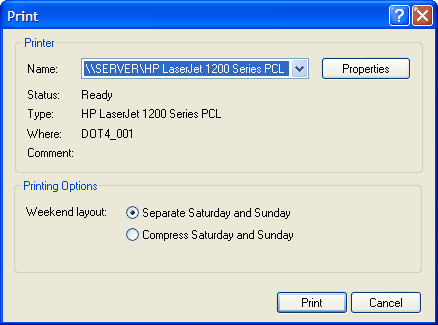
Printer
|
|
| Contents | | Workspace | | Add/Edit Notes | | Settings | | Desktop Pictures | | Tray | |
